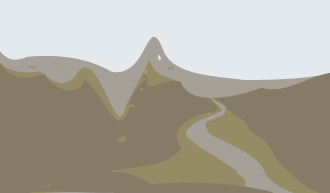Cerebro

If you’re a Mac user, you’ve probably come to know and love Spotlight. Cerebro is off to a good start providing some of that functionality to the Linux (and Windows, and Mac) desktop. While it doesn’t do everything that spotlight can (e.g., full-text file search) there is a growing list of plugins that make this a worth-while install. (You can drill down to files using ~ or / shortcuts, and by starting a search with “\$” you can even run shell commands.
Docky

Docky helps this former “Mac” user feel at home. There are a couple versions out there… Go with the “core” version for the latest updates: * ubuntu/mint, or * other flavors of linux
It often crashes for me, but I find it useful enough to keep around… Restarting the thing several times a day.
Recoll
One of the things which convinced me to switch from Windows to Mac, was the presence of “Spotlight”, the mac utility that helps you find anything, files or apps by clicking on the magnifying glass at the upper right hand corner of your screen.
When on my wife’s Mac, I still use it, as much for files as for launching prograams (I like to use two pinkys for this, by remapping the left caps lock to control, then doing a quick left-right pinky tap to open spotlight)… but I digress.
Recoll for Linux does much of what spotlight did, although with less “style”. It is still a powerful search engine for your desktop / laptop. Today I was excited to learn a new shortcut for searching in particular folders. You just prepend the keyword “dir:” to your query and you get everything, including the contents of subfolders several levels below the starting directory. You can then narrow your query from there. Very handy!
XnViewMP
This cross-platform tool runs on Windows, Mac, and Linux. What I like about it most is the batch functions. Just point it to a directory of photos and do all kinds of things from renaming, to shrinking to …. all at once. Other apps attempt this, but XnViewMP just feels easier to use.
TeXStudio

Need a visual editor for TeX? Look no further…
Gnome Search Tool
I’m not sure why it took me so long to find this. While Recoll is powerful, sometimes you just want to dig down into the folder you’re currently browsing. Sure, you could hit “Ctrl-F” in the Nemo file browser and get a search box, but this limits you to searching filenames only. Often we want to get into the text of the files, and search by content.
Gnome Search Tool helps you do that. Install it from the Ubuntu / Linux Mint repositories:
sudo apt-get install gnome-search-tool

If you want a scripted solution, just type:
gnome-search-tool --path=FOLDER_TO_SEARCH
at the command line
Advanced
If you want it to always open showing “search in files” you’ll need to use [dconf-editor]() and select
org.gnome.gnome-search-tool.show-additional-optionsAfter that, go into the “select” subfolder and turn on
contains-the-text
dconf-editor
Eventually you’re going to want to change things not available form the standard Ubuntu / Linux Mint system preferences dialogs. For that, [dconf-editor]() is your friend. It is somewhat like using the windows “registery editor”. Usually one doesn’t go diving in there just to learn what’s available (though some of you might already thinking “I do!”). I usually wind up back at the [dconf-editor]() because of googling some question, the answer for which is found by editing its database. Its pretty handy. I like that changes happen instantly (in my experience). No need to do “Windows>Start>Restart” to see things updated.